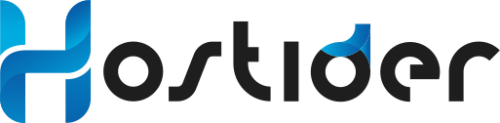When visiting your website or trying to access the admin panel, you may encounter the 403 Forbidden error. This error indicates that the server received your request but denied access due to insufficient permissions. In other words, the file or directory exists, but you are not authorized to view it. For hosting users, this is a common error, but the good news is that it can usually be fixed with the right steps.
1. What Is the 403 Forbidden Error?
The 403 Forbidden error is an HTTP status code. Your browser requests access to a resource, but the server responds with an “unauthorized access” message. This typically happens in cases such as:
-
Incorrect file or folder permissions
-
Misconfigured or corrupted .htaccess file
-
Wrong redirects
-
IP restrictions
-
Missing index files (e.g., index.php or index.html)
2. Common Causes of the 403 Forbidden Error
a) File and Folder Permissions
Recommended permissions:
b) Misconfigured .htaccess File
c) Missing Index File
d) IP Blocking
-
For security reasons, some IP addresses may be blocked.
-
If there are IP restrictions on the server, you may see this error.
e) Firewalls and Security Plugins
3. How to Fix the 403 Forbidden Error
1. Check File and Folder Permissions
-
Use cPanel, Plesk, or FTP to verify permissions.
-
Set folders to 755 and files to 644.
2. Review the .htaccess File
-
Look for incorrect rules.
-
If unsure, temporarily rename the .htaccess file and test your site.
-
If the site works, create a new .htaccess file or fix the rules.
3. Add a Default Index File
4. Check IP Restrictions
-
Review IP blocking settings in cPanel or security settings.
-
If your own IP is blocked, remove it from the list.
5. Disable Security Plugins
-
If you use WordPress, disable security plugins temporarily.
-
If the site works, review the plugin settings.
4. Extra Tips for Hosting Users
-
If the above steps don’t work, contact your hosting provider’s support team.
-
Check server logs for more details on the error.
-
If you use a CDN like Cloudflare, review its security settings.
Conclusion
The 403 Forbidden error may seem frustrating at first, but it usually occurs due to simple issues like incorrect permissions, a misconfigured .htaccess file, or a missing index file. By following the right steps, you can fix this error easily.
If the problem persists, you can create a support ticket via the Hostider client panel to get help from our expert team.
Thank you for your feedback.
Sorry about that :( We'll work to make it better.
You voted before.
61 times viewed | 0 people fount it helpful