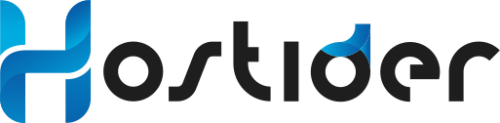DNS cache is the area where devices store the DNS addresses they receive from service providers during internet connections. This cache helps related websites open faster in the short term. However, when DNS addresses are updated or changed, access problems may occur due to old information.
For example, if you own a website and your IP address and DNS information have changed due to a company change, your device may continue to use old DNS information. In this case, errors and access problems may arise. Therefore, it is important to clear the DNS cache regularly.
Clearing the DNS cache is beneficial for ensuring your internet connection is faster and more reliable, using up-to-date DNS records, and resolving various connection issues. The process of clearing the device cache involves different steps for each operating system and device. Here is a comprehensive guide on how to clear the cache on various devices, including Windows, MacOS, Linux, Android, iOS, and modems.
How to Clear DNS Cache on Windows
Clearing the DNS cache in the Windows operating system is quite easy and involves a few command-line steps:
Steps:
-
Go to the Start Menu and open Command Prompt (CMD) or PowerShell as administrator.
-
Enter the following command and press Enter:
- When the command runs successfully, you will see the message “Successfully flushed the DNS Resolver Cache.”
How to Clear DNS Cache on MacOS
The process of clearing the DNS cache on MacOS may vary slightly depending on the MacOS version.
For macOS Sequoia (15) and Earlier:
-
Open the Terminal application. (You can access Terminal using Spotlight).
-
Enter the following command and press Enter:
sudo dscacheutil -flushcache; sudo killall -HUP mDNSResponder
- You may need to enter your administrator password for the command to run. If the command runs successfully, you will not receive any notification message.
How to Clear DNS Cache on Linux
The process of clearing the DNS cache in the Linux operating system may vary depending on the distribution and the DNS resolver used. The most common DNS resolvers are systemd-resolved, dnsmasq, and nscd.
For Users Using Systemd-resolved:
- Open the Terminal.
- Enter the following command:
sudo systemd-resolve --flush-caches
If You Are Using dnsmasq or nscd:
Open the Terminal and restart the relevant service using one of the following commands.
For dnsmasq:
sudo systemctl restart dnsmasq
For nscd:
sudo systemctl restart nscd
Note: If DNS cache management services are not enabled by default in your Linux distribution, you may not need to clear the cache.
How to Clear DNS Cache on Android Devices
Clearing the cache on Android devices is usually possible by restarting the device or using airplane mode.
Method 1: Clearing with Airplane Mode
-
Open the quick settings menu from the top of the screen.
-
Enable Airplane Mode.
-
After waiting a few seconds, disable airplane mode. This action will clear the cache.
Method 2: Restarting the Device
-
Turn off your Android device and wait a few seconds.
-
Turn it back on; the cache will have been cleared.
Some Android devices may require extra methods to clear the DNS cache. If your device is rooted, various applications that clear the cache can also be used.
How to Clear DNS Cache on iOS Devices
Methods such as restarting the device or resetting network settings can be used to clear the DNS cache on iOS devices (iPhone and iPad).
Method 1: Restarting the Device
-
Turn off your iPhone or iPad.
-
Wait a few seconds and turn it back on. This action will clear the cache.
Method 2: Resetting Network Settings
-
Follow the path: Settings > General > Reset > Reset Network Settings.
-
Tap on the Reset Network Settings option.
-
Confirm the process; this step will reset your Wi-Fi settings, so you will need to re-enter your Wi-Fi password.
How to Clear DNS Cache on Modem
In some cases, the cache may also be stored on the modem side. You can clear this cache by restarting your modem.
Steps:
-
Turn off your modem and wait for about 10 seconds.
-
Turn the modem back on.
-
Wait a few minutes for the modem to re-establish the internet connection.
This process will reset the cache held in the modem.
How to Clear DNS Cache in Browsers
Web browsers also maintain their own DNS caches. You may want to clear the DNS cache, especially in popular browsers like Chrome and Firefox.
Google Chrome
- Type
chrome://net-internals/#dns in the Chrome address bar and press Enter.
- Click the Clear host cache button on the page that opens.
Mozilla Firefox
- Type
about:config in the Firefox address bar and press Enter.
- Find and reset the “dnsCacheExpiration” and “dnsCacheExpirationGracePeriod” settings.
Other Browsers
If you have a Chromium-based browser (such as Opera, Edge, Brave), you can access it by changing the chrome text at the beginning of the chrome://net-internals/#dns path, which we provided in the Google Chrome step, to your browser's name.
Advantages and Potential Problems of Clearing DNS Cache
Clearing the DNS cache can provide several advantages, such as:
-
Getting up-to-date IP addresses of websites: Provides a more current connection to sites whose DNS records have changed.
-
Resolving connection issues: Can resolve latency issues caused by unresponsive old DNS addresses.
-
Privacy: Deleting the IP addresses of sites previously visited can protect your privacy.
However, after clearing the cache, you may experience a short delay as sites you have previously visited will require DNS resolution again.
Summary
Clearing residual DNS entries stored in the cache plays an important role in your devices' network connection. You can easily clear it on Windows, MacOS, Linux, Android, iOS, modems, and browsers by following the steps above.
Bonus Information
Especially if you are using a desktop environment, you can also clear the cache by updating the DNS configurations on your personal device. For this, you can proceed by updating your internet and connection settings according to your device. This will provide you with an alternative solution by switching through the DNS service you have entered, instead of the configurations stored in the cache. This can be advantageous for instant checks, especially when switching to a new hosting provider.
Thank you for your feedback.
Sorry about that :( We'll work to make it better.
You voted before.
45 times viewed | 0 people fount it helpful