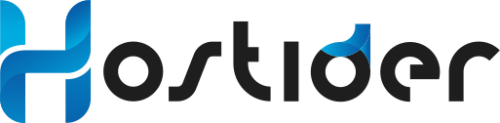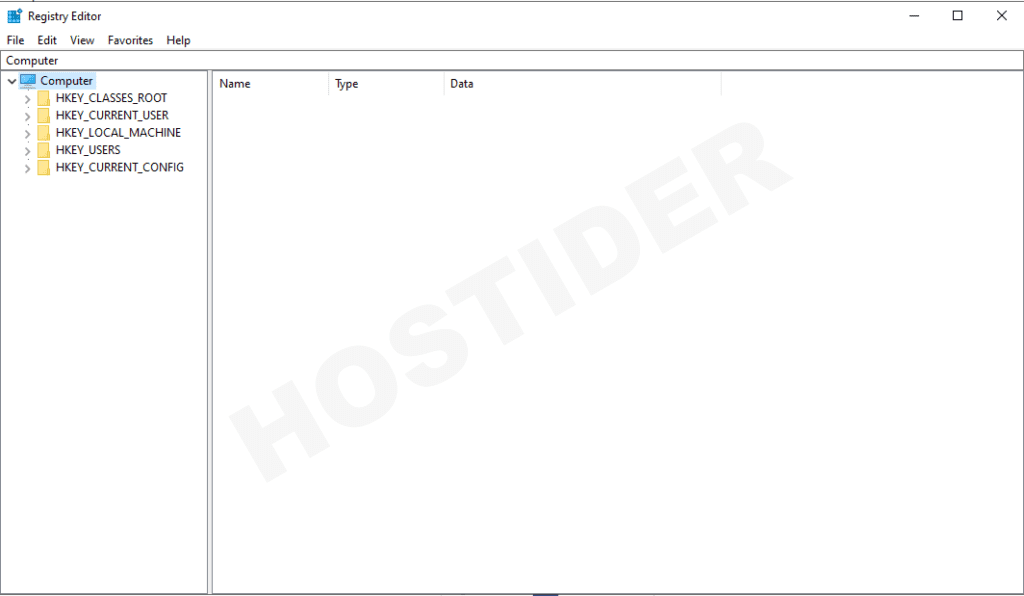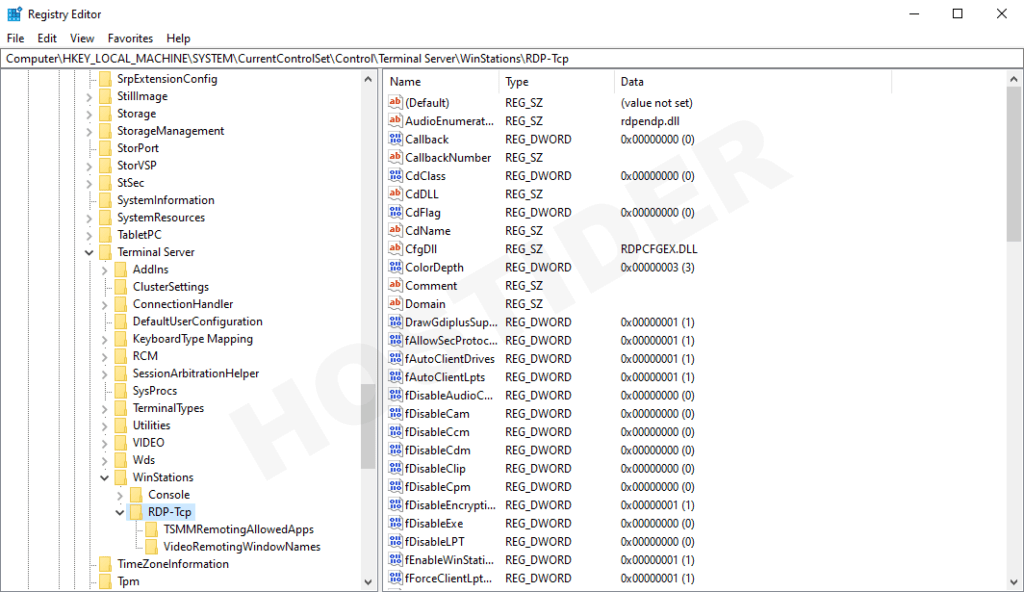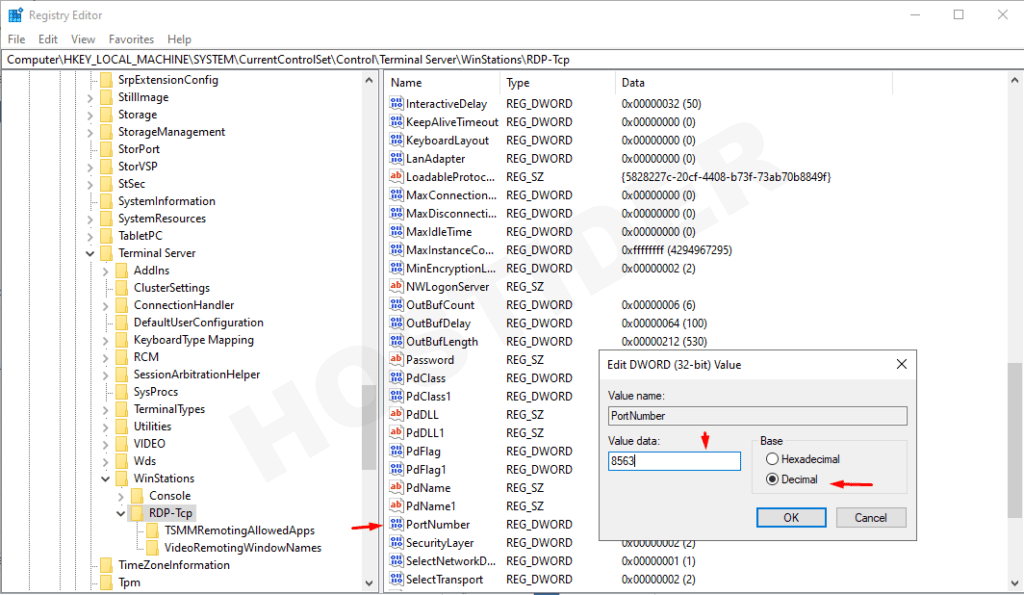Remote Desktop Connection uses the Remote Desktop Protocol (RDP) as its protocol. If you have not made any changes, it communicates using the standard port 3389.
You may sometimes need to change this port for security or other reasons. Speaking of security, we recommend not always using fixed ports. This is because brute-force attacks are carried out directly through standard ports.
Is it Possible to Update the RDP Port?
Yes, it is possible. You do not need too much technical detail for this. Especially by completing the steps in our article without fail, you can update your port number for RDP connections smoothly.
How can I change the RDP (Remote Desktop) Port?
First, we need to connect to our Windows server. We will execute all the steps we share in this section on our server.
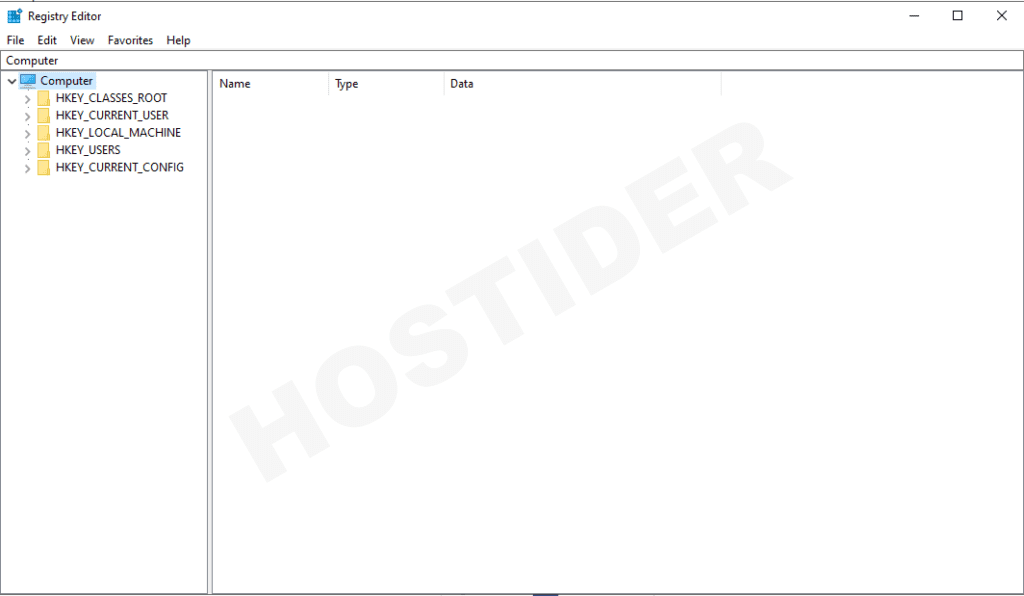
We expand the following path in order by clicking on the > sign to the left of the names:
HKEY_LOCAL_MACHINE\System\CurrentControlSet\Control\TerminalServer\WinStations\RDP-Tcp\
Finally, click once on the RDP-Tcp data to view its details.
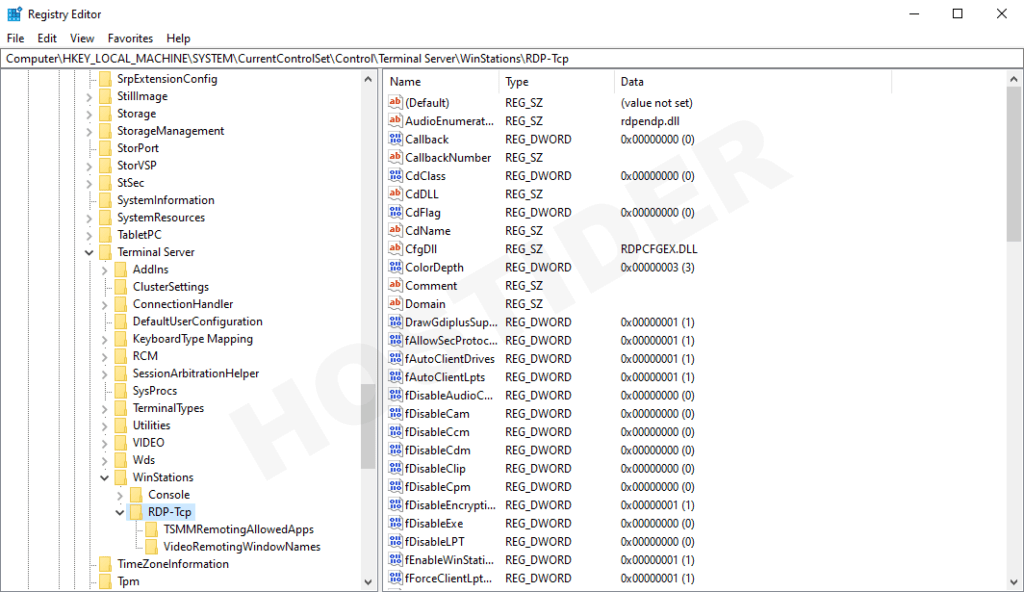
-
Double-click on the PortNumber data in the resulting list to open it. Select the Decimal option.
-
Change the number 3389 in the Value data field to the port number you want to use and click OK. It is important to choose a port number between 0-65535 and select a port number that is not actively used on your server.
- Exit the Registry Editor.
- Finally: Authorize the new remote desktop port in the Control Panel \ Windows Defender Firewall \ Advanced Settings section via Inbound rules \ New Rule to activate it. Otherwise, you may not be able to access your server.
The operations related to changing the port are completed here. After all operations, restart your server. After the restart, your service will also be active via the new port.
The sample scenario connection will be as follows.
In this scenario, you need to connect as 1.1.1.1:8563 when making a Remote Desktop connection. Trying to access only with your IP address will give an error.